Email Management
Find Large Emails in Gmail: Step-by-Step Guide
Learn how to efficiently find and delete large emails in Gmail to free up storage space using search operators and automated tools.
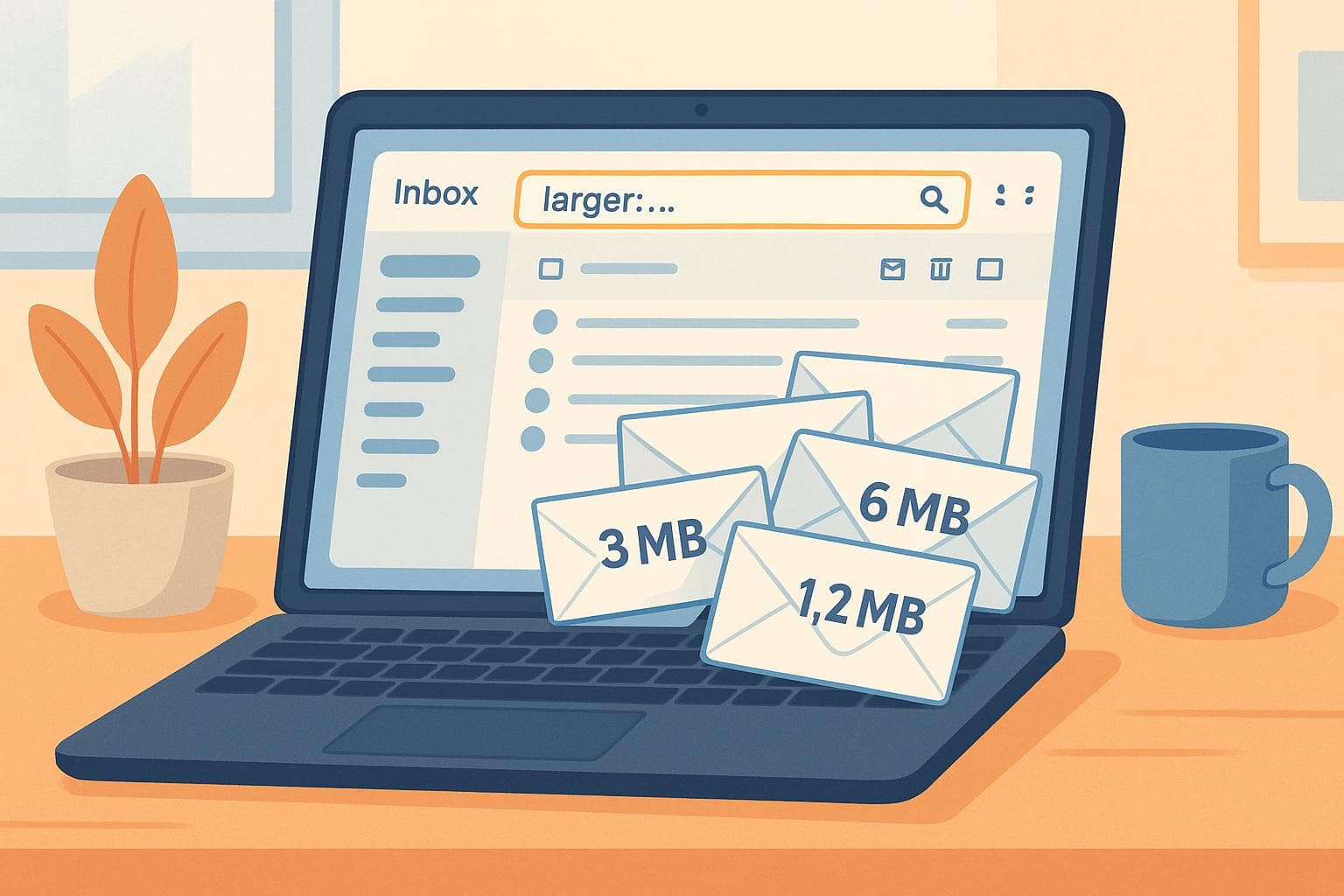
Find Large Emails in Gmail: Step-by-Step Guide
If your Gmail is running out of space, large emails with attachments are likely the main culprit. Gmail’s 15 GB free storage is shared with Google Drive and Photos, and once it’s full, you can’t send or receive emails. Instead of paying for extra storage, you can quickly free up space by finding and deleting large emails. Here’s how:
- Use Gmail’s search operators like
larger:10Mto locate emails over 10 MB. - Combine operators for precise searches, e.g.,
has:attachment larger:5M older_than:1yto find old, attachment-heavy emails. - Review flagged emails carefully, save important attachments elsewhere, and delete unnecessary ones.
- Empty your Trash folder to permanently free up space.
For a hands-off solution, tools like MailSweeper automate email cleanup, saving time and effort while helping you avoid storage fees. Whether you prefer manual methods or automation, these tips help keep your Gmail clutter-free.
Gmail Storage and Search Operators Explained
How Gmail Storage Works
Your Gmail account shares a 15 GB free storage quota with Google Drive and Google Photos across your entire Google account. Every email you receive or send, including those with attachments like photos or documents, counts toward this limit. Over time, these files can quietly pile up, taking up more space than you might realize.
Once you hit the 15 GB limit, Gmail stops accepting new emails, and uploads and backups across Google services are blocked. At that point, you have two options: clean up your storage or upgrade to a Google One plan, which starts at $1.99 per month for 100 GB. If you’re looking to avoid those monthly fees, deleting large emails can quickly free up space across all Google services.
One challenge here is that Gmail doesn’t show the exact size of each email in your inbox view. That’s where Gmail’s search operators come in handy - they help you track down and manage the emails that take up the most space.
Gmail Search Operators Overview
Gmail’s search operators are text commands that let you filter emails by size, attachments, and other criteria. Two of the most effective operators for identifying large emails are larger: and size:. For example, typing larger:10M in the search bar will display all emails larger than 10 MB, while size:5MB will locate emails equal to or larger than 5 MB.
You can make your searches even more precise by combining multiple operators. For instance:
has:attachment larger:5M older_than:6mwill find emails with attachments over 5 MB that are older than six months.filename:pdfwill locate emails with PDF attachments.older_than:1ywill pull up emails that are more than a year old.
Here’s a quick reference table for commonly used Gmail search operators:
| Operator | Function | Example Usage | Best For |
|---|---|---|---|
| larger: | Finds emails larger than a specified size | larger:10M |
Quickly filtering by size |
| size: | Finds emails equal to or larger than a size | size:5MB |
Targeting specific sizes |
| has:attachment | Filters for emails with attachments | has:attachment |
Locating attachment-heavy emails |
| filename:ext | Finds emails with specific attachment types | filename:pdf |
Searching by file type |
| older_than: | Finds emails older than a specified time | older_than:1y |
Cleaning up old emails |
These operators are case-insensitive and can be combined for highly detailed searches. While they work on both the Gmail desktop interface and mobile app, performing bulk actions - like deleting multiple emails at once - is generally easier on a desktop.
How to find large emails and attachments in Gmail
Step-by-Step Guide to Find Large Emails in Gmail
Now that you're familiar with Gmail's search operators, let’s dive into how to locate those massive emails that are eating up your storage. Follow these steps to quickly identify and manage large emails using Gmail's built-in tools.
Using the 'larger:' and 'size:' Operators
One of the easiest ways to track down large emails is by using Gmail's size-based search operators. Here's how:
- Open Gmail and type
larger:10Min the search bar. This will display all emails larger than 10 MB. - The
larger:operator works with both MB and KB (e.g.,larger:20Mfor emails over 20 MB). If you're looking for emails within a specific size range, combine operators likelarger:5M smaller:8Mto narrow it down to emails between 5 MB and 8 MB. - Alternatively, use the
size:operator, which accepts sizes in bytes or MB (e.g.,size:5MB) to find emails equal to or larger than the specified size.
While Gmail doesn’t let you sort results by size, these operators can quickly filter out emails that are taking up the most space.
Once you've identified large emails, you can refine your search further to focus on messages with hefty attachments.
Finding Emails with Attachments
Attachments are often the biggest culprits when it comes to storage issues. Use the has:attachment operator to zero in on these emails.
- Combine
has:attachmentwith size-based operators to find large emails with attachments. For example,larger:5M has:attachmentwill show emails with attachments over 5 MB. This is especially helpful for spotting space-hogging files like videos, presentations, or images. - Add the
filename:operator to filter by specific file types. For instance,larger:10M has:attachment filename:pdfwill locate PDF attachments over 10 MB. You can replace 'pdf' with other file extensions like jpg, mp4, or docx depending on what you're looking for.
Important Tip: Gmail's conversation view may only display the first large message in a thread when searching by size. To ensure you don’t miss anything, expand the entire thread to review all messages.
For even more precise results, you can combine multiple search operators.
Combining Operators for Advanced Searches
To refine your search further, combine multiple operators. This allows you to target emails based on size, date, sender, or attachment type. Here are some examples to get you started:
larger:10M older_than:1y from:client@example.com: Finds emails larger than 10 MB, over a year old, from a specific sender.larger_than:5M smaller_than:8M has:attachment filename:pdf: Locates PDF attachments between 5 MB and 8 MB.has:attachment larger:5M older_than:6m: Identifies emails with attachments over 5 MB that are older than six months.
Remember, Gmail’s search operators are not case-sensitive, and there should be no spaces between an operator and its value.
Once you've run these searches, take a moment to review the results. Open individual emails to verify their content and attachments before deciding what to delete. This step ensures you don’t accidentally remove anything important while clearing up space.
sbb-itb-34b9fd2
How to Manage and Delete Large Emails
Once you've pinpointed the emails taking up the most space, it's time to carefully review them. This ensures you don’t accidentally delete anything important, like critical messages or attachments.
Reviewing and Selecting Large Emails
Start by going through each flagged email to determine its importance. Pay extra attention to emails that are starred, marked as important, or sitting in your primary inbox. Keep anything from key contacts or emails containing receipts, contracts, or ongoing project files.
On the flip side, promotional emails with large images, old newsletters packed with graphics, or outdated project files are usually safe to delete. If you come across an attachment you still need, save it to Google Drive before removing the email.
Gmail’s conversation view can be especially helpful here. A single email thread might have multiple large messages or attachments, so reviewing the entire thread can save time and effort.
Deleting Large Emails Safely
Here’s how to delete emails without worry: Use the checkboxes next to each email to select them, then click the trash icon to move them to the Trash folder.
But keep this in mind - deleted emails don’t immediately free up space. Gmail holds onto them in the Trash for 30 days before they’re permanently erased. If you need to reclaim storage right away, manually empty the Trash folder.
Before doing so, take a final look through the Trash. Double-check for any emails from important senders, critical attachments, or anything else you might regret losing. Once you’re certain only unnecessary emails remain, go to the Trash folder, click "Empty Trash now", and confirm. Keep in mind, this step is irreversible.
If you frequently deal with a large number of emails, consider setting up a regular cleanup routine - monthly or quarterly works well. This way, you can manage your inbox before it becomes overwhelming.
Want to save even more time? MailSweeper might be just what you need. This AI-powered tool can automate much of the cleanup process, identifying and deleting unnecessary emails while keeping the important ones intact. Learn more about how MailSweeper can simplify your email management here.
Using MailSweeper for Automated Email Cleanup
Managing a cluttered inbox can feel like an endless battle, especially when dealing with large emails manually. That’s where MailSweeper steps in, offering an automated solution to streamline your email cleanup process. Instead of spending hours sifting through messages, MailSweeper uses AI to do the heavy lifting for you.
How MailSweeper Simplifies Email Management
MailSweeper leverages AI to identify and flag emails that take up unnecessary space or add little value - think promotional messages, outdated newsletters, and oversized attachments. These flagged emails are grouped under a "Dustpan" label, allowing you to review them before deletion. This means you stay in control while saving time.
Getting started is quick and straightforward. All you need to do is sign in with your Google account, make a one-time purchase, and set your preferences. MailSweeper tailors its cleanup rules based on your email habits, ensuring it targets the right content without disrupting important messages.
The tool prioritizes safety, leaving your starred emails, marked-important messages, and primary inbox untouched. If something gets flagged by mistake, you can easily remove the "Dustpan" label to keep it safe from deletion.
Why Choose MailSweeper?
Once you’ve set up MailSweeper, it starts delivering noticeable results. Instead of spending hours every month manually decluttering your inbox, MailSweeper automates the process, reducing your inbox size by 20–40% within the first month, according to user reports.
From a cost perspective, MailSweeper stands out with its one-time payment model. For just $16 (Early Bird pricing) or $20 (Personal plan), you own the tool for life - no recurring fees or subscriptions. This is especially appealing given Gmail’s shared 15 GB storage limit across Gmail, Google Drive, and Google Photos. By cutting down unnecessary emails, MailSweeper helps many users avoid paying for additional storage, which starts at $1.99 per month for 100 GB.
The numbers speak for themselves: MailSweeper has cleared over 2.7 million emails, freeing up 195 GB of storage space. Beyond saving money, this also has an environmental benefit. By reducing digital clutter, MailSweeper has helped lower carbon emissions by 88.87 kgCO2e, thanks to decreased energy use for data storage.
Privacy is another priority. MailSweeper is CASA certified, guaranteeing that your email data stays private. All AI analysis happens locally, meaning your emails aren’t read, stored, or sold.
Manual Gmail Cleanup vs. MailSweeper
Still wondering if MailSweeper is worth it? Here’s a side-by-side comparison of manual cleanup versus automated cleanup with MailSweeper:
| Feature | Manual Gmail Cleanup | MailSweeper Automated Cleanup |
|---|---|---|
| Time Required | High (hours/month) | Low (minutes/month) |
| Accuracy | Variable (user-dependent) | High (AI-driven, consistent) |
| Customization | Manual filters, limited | Advanced, AI-based preferences |
| Cost | Free (time cost) | One-time payment, no subscription |
| Risk of Error | Higher (manual deletion) | Lower (AI identifies patterns) |
| Frequency | User-initiated | Automated, periodic |
For anyone who deals with a high volume of emails - especially those receiving 100+ messages daily - the value of automation becomes clear. Roughly 50% of daily emails are often low-priority or promotional, making manual management not just tedious but nearly impossible to keep up with. MailSweeper transforms this overwhelming task into a manageable, efficient process.
Conclusion: Making Gmail Storage Management Simple
Managing large emails in Gmail doesn’t have to feel like a chore. Gmail’s built-in search operators, such as larger:10M and has:attachment, make it easy to pinpoint those bulky emails without endlessly scrolling through your inbox.
Large emails can quickly eat into your 15 GB storage limit. By regularly using search operators to find emails over 5–10 MB, many users can reclaim several gigabytes of space in no time.
For those looking for a more hands-off approach, tools like MailSweeper simplify the process even further. Instead of relying on periodic manual searches, MailSweeper’s AI works in the background, identifying and flagging unnecessary emails automatically. This blend of manual control and automated convenience keeps your inbox running smoothly.
Whether you prefer rolling up your sleeves with manual searches or letting automation handle the heavy lifting, these strategies make it easier to manage Gmail storage. High-volume users may lean toward automation, while occasional manual cleanups can work well for smaller inboxes.
FAQs
How do I find old emails with large attachments in Gmail?
To find older emails with large attachments in Gmail, you can use specific search operators. For instance, entering size:10mb older_than:1y in the search bar will display emails that are over 10 MB and older than one year. You can adjust the size (e.g., 5mb, 20mb) and time frame (e.g., 6m for six months, 2y for two years) to fit your needs.
Feeling swamped by a cluttered inbox? Tools like MailSweeper can make things easier by identifying and clearing out unnecessary emails, helping you save both time and storage space.
How can I make sure important emails or attachments aren’t accidentally deleted during cleanup?
When tidying up your inbox, it's easy to worry about accidentally deleting important emails or attachments. But with MailSweeper, you can sidestep this issue. Just remove the cleanup label from any email you want to keep, and it will be safe from being sent to the trash.
This simple step lets you clear out your inbox with peace of mind, knowing that crucial information stays right where you need it.
How does MailSweeper’s one-time payment save money compared to upgrading Google storage?
MailSweeper offers a one-time payment option that grants lifetime access, eliminating the hassle of recurring subscription fees. By keeping your Gmail inbox tidy and within the free storage limit, you can avoid the expense of purchasing extra Google storage. This setup not only helps you cut costs but also makes managing your emails easier by reducing unnecessary clutter.
