Why Is My Gmail Storage Always Full? (Seriously, Why?!)
If that dreaded "out of storage" error keeps crashing your inbox vibes, it's official: you've maxed out your Gmail storage. Congrats on being a digital hoarder! Every free Google account gets 15GB of storage to share between Gmail, Google Drive, and Google Photos, but let's be honest—that space disappears fast when your inbox is stuffed with:
- Massive emails you forgot to delete
- Ancient messages from 2012
- A flood of photos, videos, and attachments
- Random shared files you don't even remember asking for
- Emails that are little more than notifications
You'll know you're nearing the limit when Gmail passive-aggressively shows you a nearly full storage bar at the bottom of your screen or starts nagging with "almost full" alerts.
Cleaning it up manually? Sure, if you've got hours to spare and love sifting through spam. But for the rest of us, here are some quick tips.
How to resolve Gmail Storage Full
There are a number of options to quickly and safely free up space in Gmail. Depending on your email habits, one of the following options below will help
Did you take out the trash?
You deleted some emails, and assumed you would instantly have more space right? WRONG. After you delete an email, they are moved to the trash can. Gmail automatically empties the trash can every 45 days, but sometimes you need that storage back ASAP. Make sure you empty the trash can to quickly get some of that coveted storage space back.
Go to your trash can, and click "Empty Trash" to empty your trash immediately.
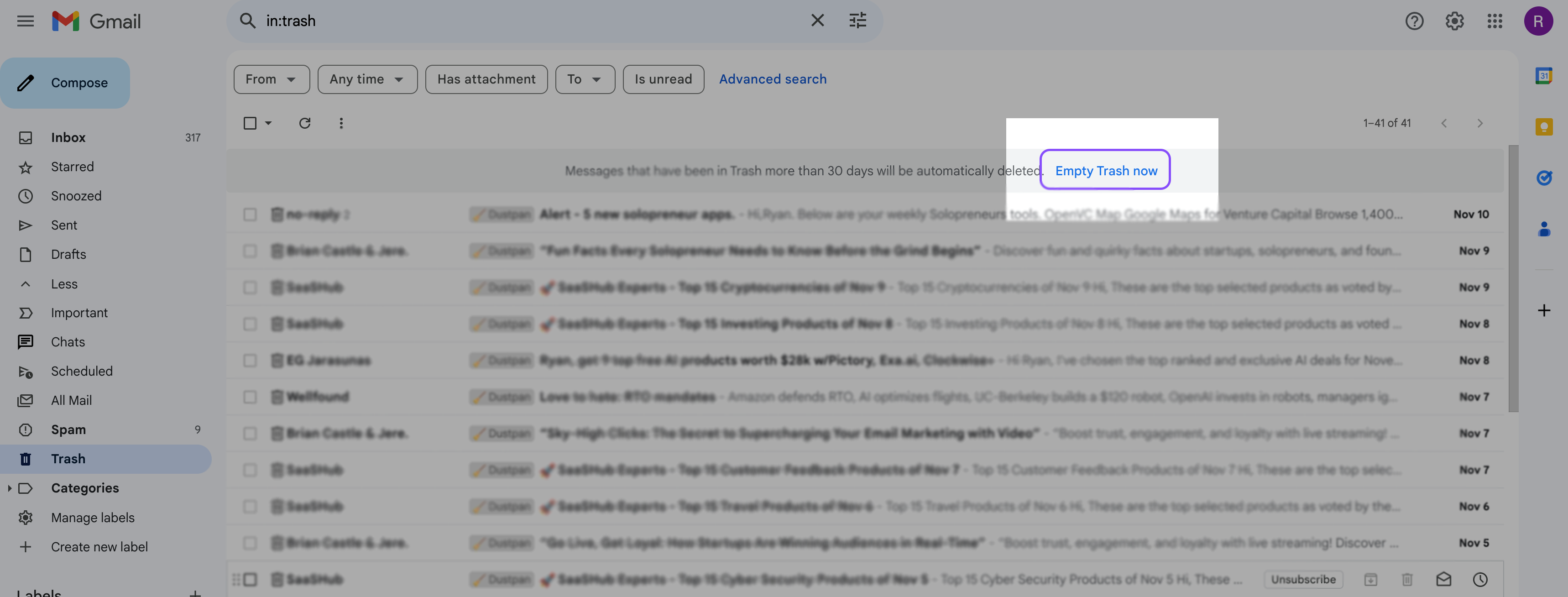
Delete Large Gmail attachments
Your biggest attachments will take up the most space in your inbox. To find your biggest attachments, you can start by searching for emails that are larger than 20MB. Either search for "larger:20MB" or open up the filters menu from the search bar and define your size criteria.
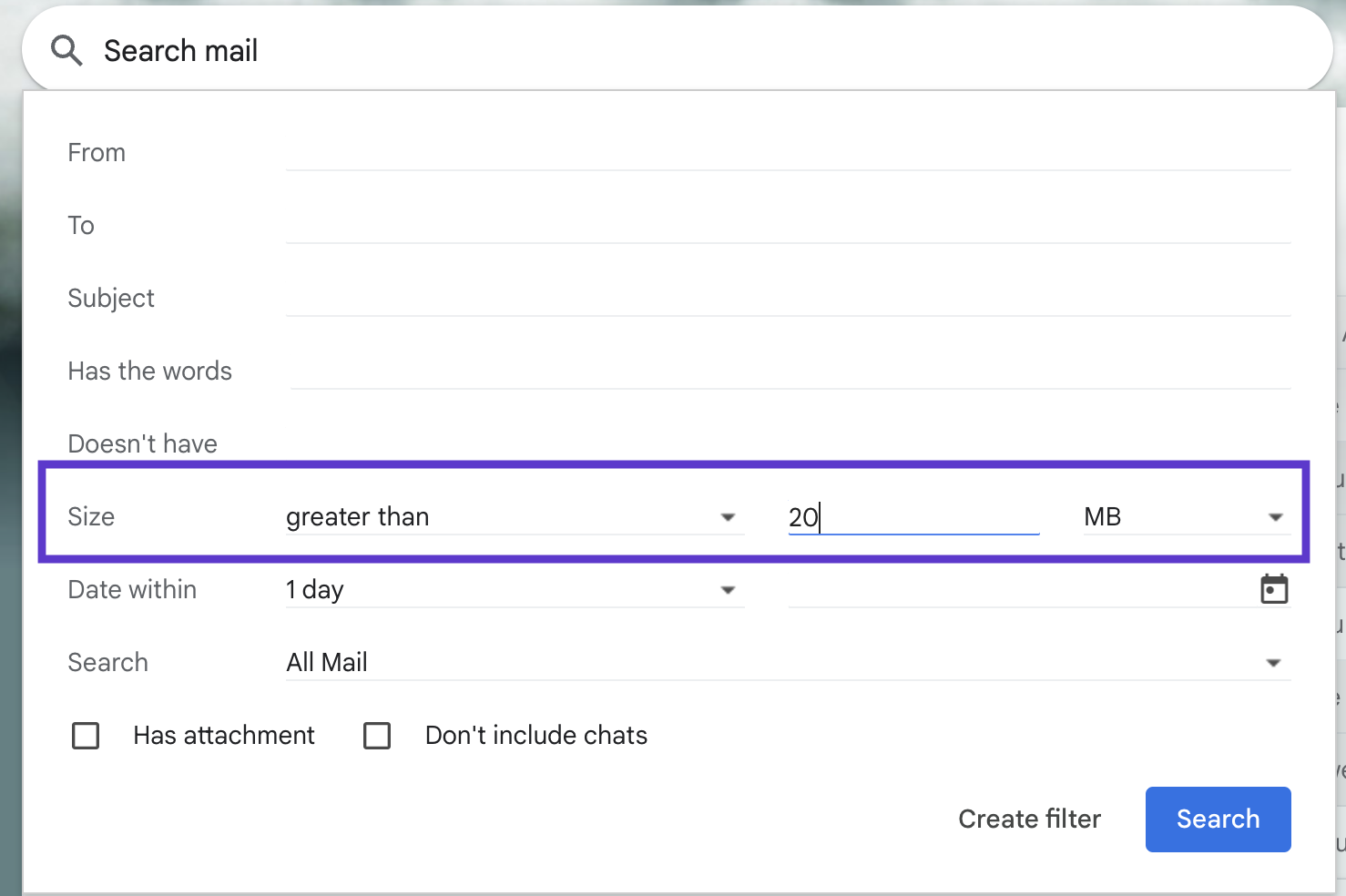
If any emails show up with this criteria, those are some BIG emails. If possible, delete these emails first as they will free up the most space.
Now that we've deleted the biggest emails, try to reduce the criteria to 10MB and do the same. Rinse and repeat for lower file sizes as well (I often go as low as 1MB).
Unsubscribe from emails you don't want
Promotions, newsletters, and notifications are typically small emails, but they can add up! Especially after a few years (or decades) these digital dust bunnies can start to consume a large percent of your available Gmail storage.
However, some emails senders don't actually listen to you when you tell them you want to unsubscribe. And there is nothing stopping them from selling your email to others, even after you unsubscribe. Wouldn't it be nice if instead...all of your emails had an expiration date? This is exactly what Mail Sweeper does.
Delete your oldest emails
You probably don't need many of your old emails. To find them, you can use the "older_than:1yr" search to find emails older than one year (or 5 years...or 10yrs...). It's likely that you don't need many of these, but be careful not to delete emails you want to keep! Click the "check all" and then click "Select all conversations that match this search" to delete all of the emails older than 1 year.
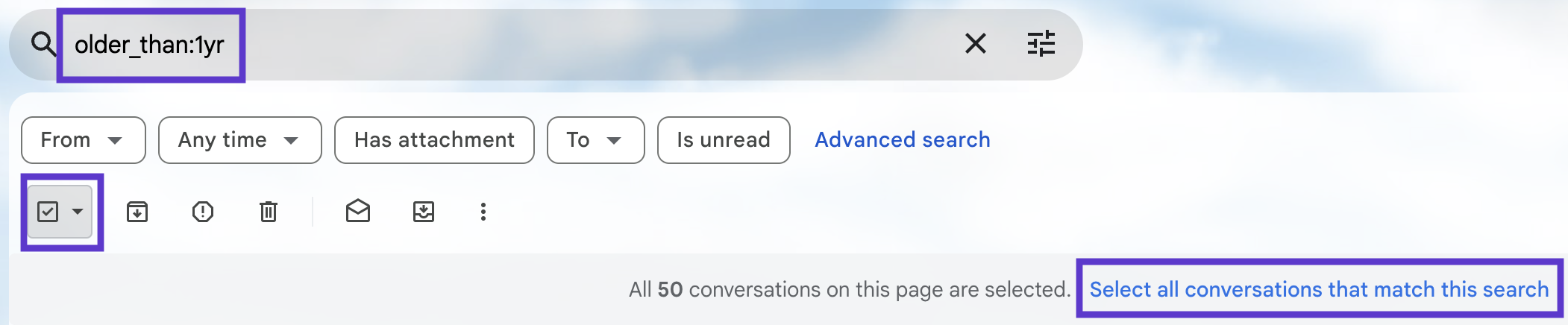
Use Mail Sweeper
Mail Sweeper is like your personal gmail janitor. Unlike other services, Mail Sweeper isn't a subscription and instead only requires a small one time payment. After purchasing, Mail Sweeper is yours forever.
After checkout, Mail Sweeper asks you 3 simple questions:
- Which categories of emails can Mail Sweeper automatically remove?
- Can Mail Sweeper delete old calendar attachements? (events won't be deleted from calendar)
- After how many days should Mail Sweeper move emails that fit your criteria to the trash?
The answers to the above questions tell Mail Sweeper how to handle your emails, so you don't lose anything you want. Once the "pop quiz" is finished, you click the Install button, now sit back and wait for Mail Sweeper to sweep those pesky email dust bunnies.
FAQs
Why is my Gmail storage full?
Google only gives you 15GB of space for free, which include Gmail, Google Drive, and Google Photos. And those emails that you've been hoarding for over a decade and never open? Those are taking up precious space.
What can I do to fix this permanently?
The steps above will show you how to delete your biggest emails, empty your trash, and delete those unimportant emails. But if you're looking for something that will do this for you and save you time, try out Mail Sweeper. When you run out of storage, manage Gmail by deleting large files and unnecessary emails, emptying spam and trash folders, unsubscribing from unwanted emails, and using tools like Clean Email for efficient inbox cleanup.
How to free up space in Gmail ASAP?
Try to remove the biggest email attachments following the steps above, or try deleting some files from your Google Drive.
I deleted some emails, why is my storage still full?
Make sure you empty your trash can to reclaim your space. Otherwise, those emails will still eat into your storage allotment.
